Order Import
Order products with less effort
Do you often order the same products? Then use the order tool “Order Import”: Manage your orders in a CSV file to simply upload them in the next step and send the shopping cart.
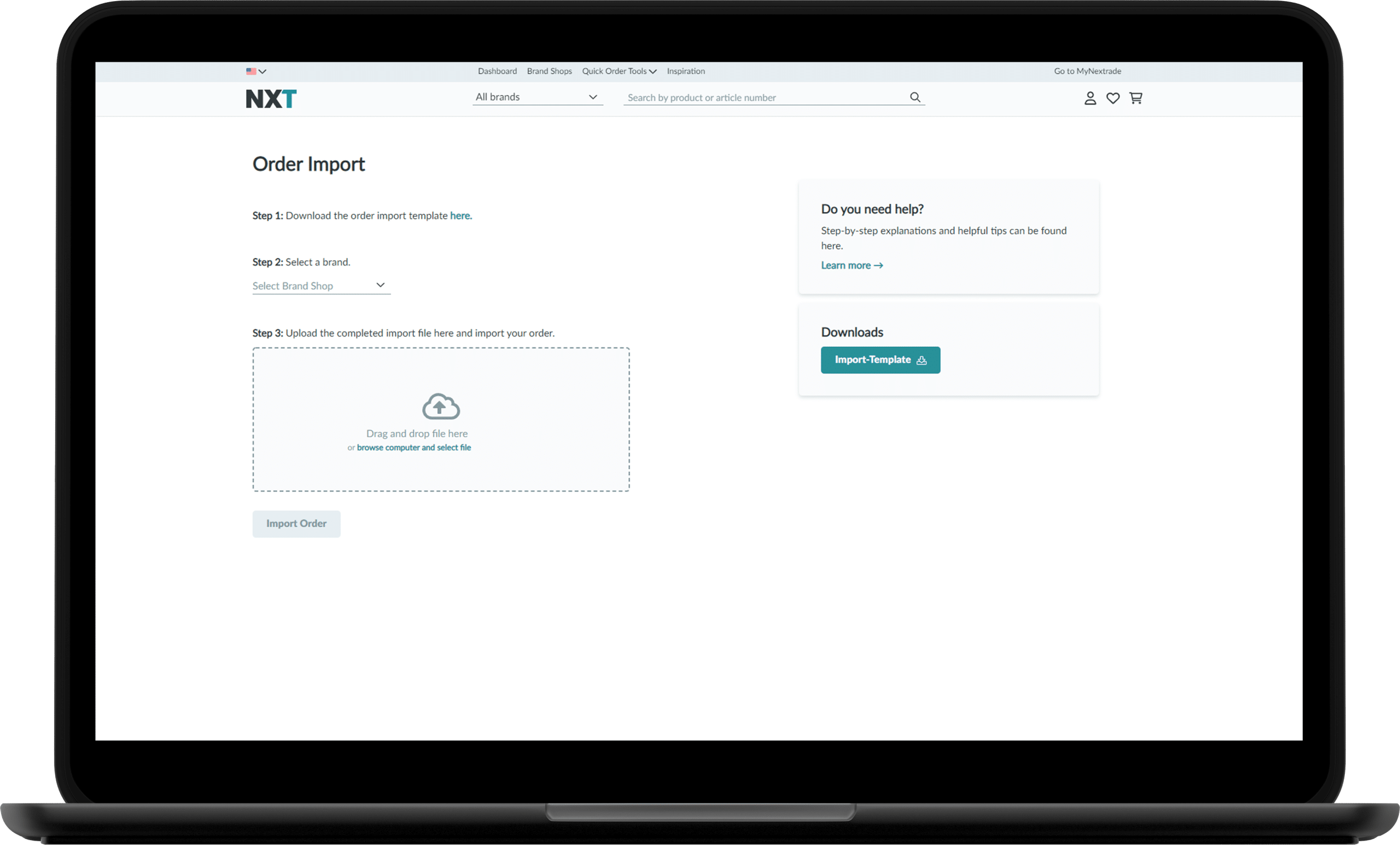
- To do this, go to “Orders” in the menu bar and click on „Order Import“.
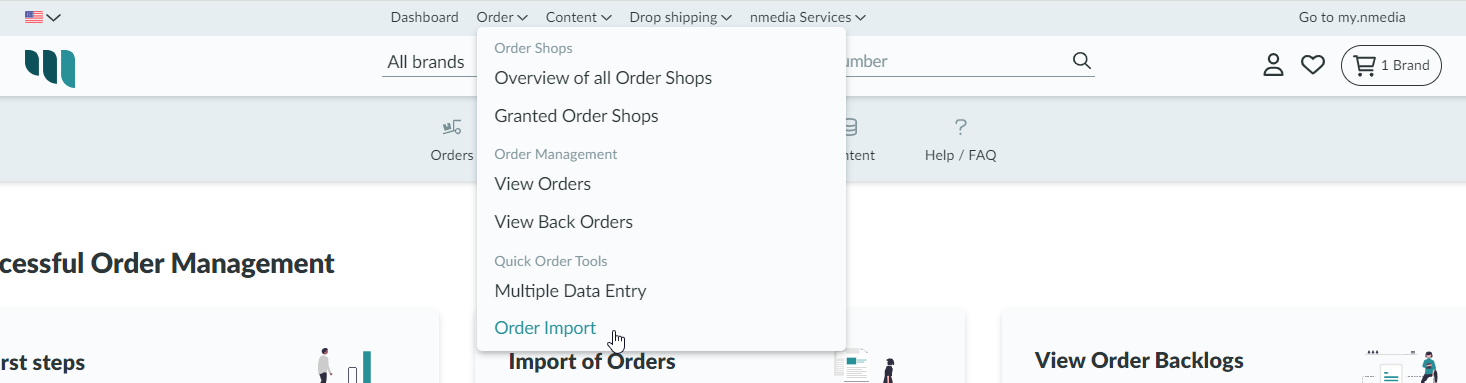
- First download the import file, which you can find in the “Downloads” box on the right.
- The file is structured as follows:
HeadersField Name Format Explanation H1 ID „head“ CHAR (3) always fill in „head“ H2 supplierGLN CHAR (12) Optionally fill in the brands GLN H3 order number CHAR (128) Optionally fill in the order number Position
Field Name Format Explanation P1 ID „Position“ CHAR (8) always fill in „Position“ P2 EAN or article no. CHAR (20) fill in the EAN/GTIN or Article Number P3 Quantity CHAR (5) fill in the quantity - Fill the file with the appropriate products, GTINs and quantity to be ordered and save it.
- Then click on “Browse”, select the appropriate file and import it using the “Import order” button.
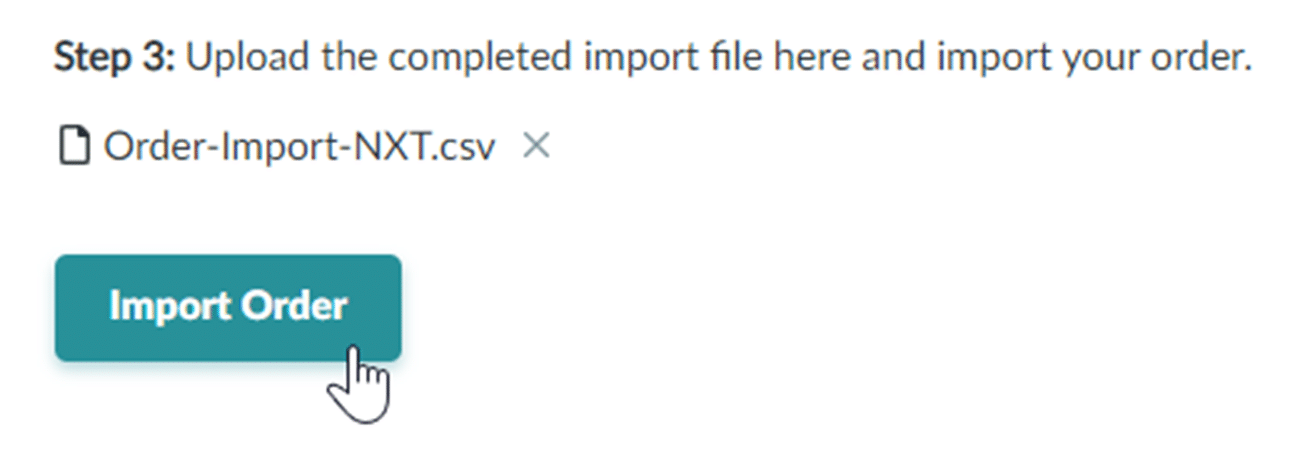
Example for an Order Import File
Example for CSV Order Import File:
head;;526
position;4260026440112;1
position;4260026440113;2
position;4260026440115;3
Do you still have questions?
Feel free to contact our support team at any time! We will be happy to help you. Uncomplicated and simple.