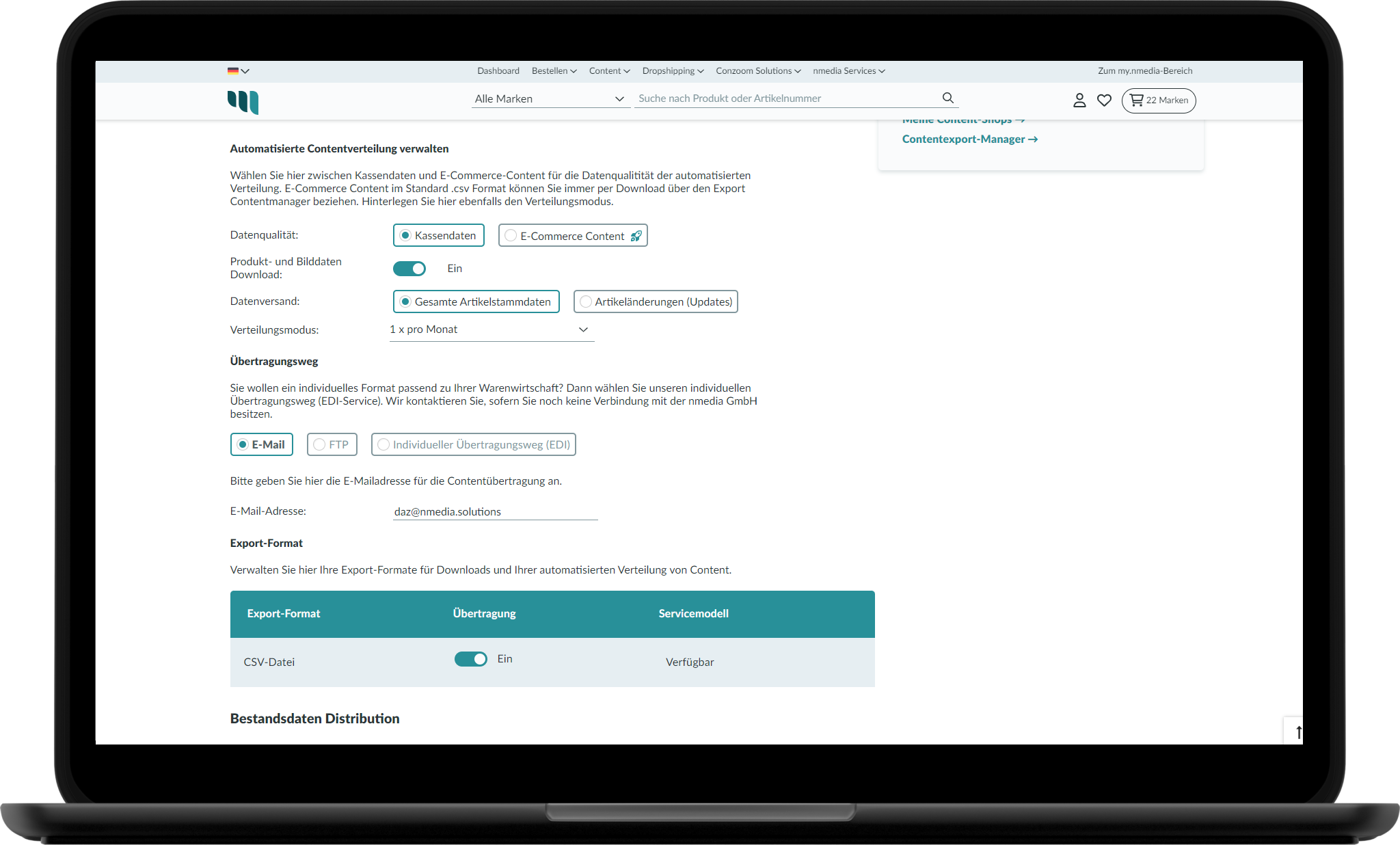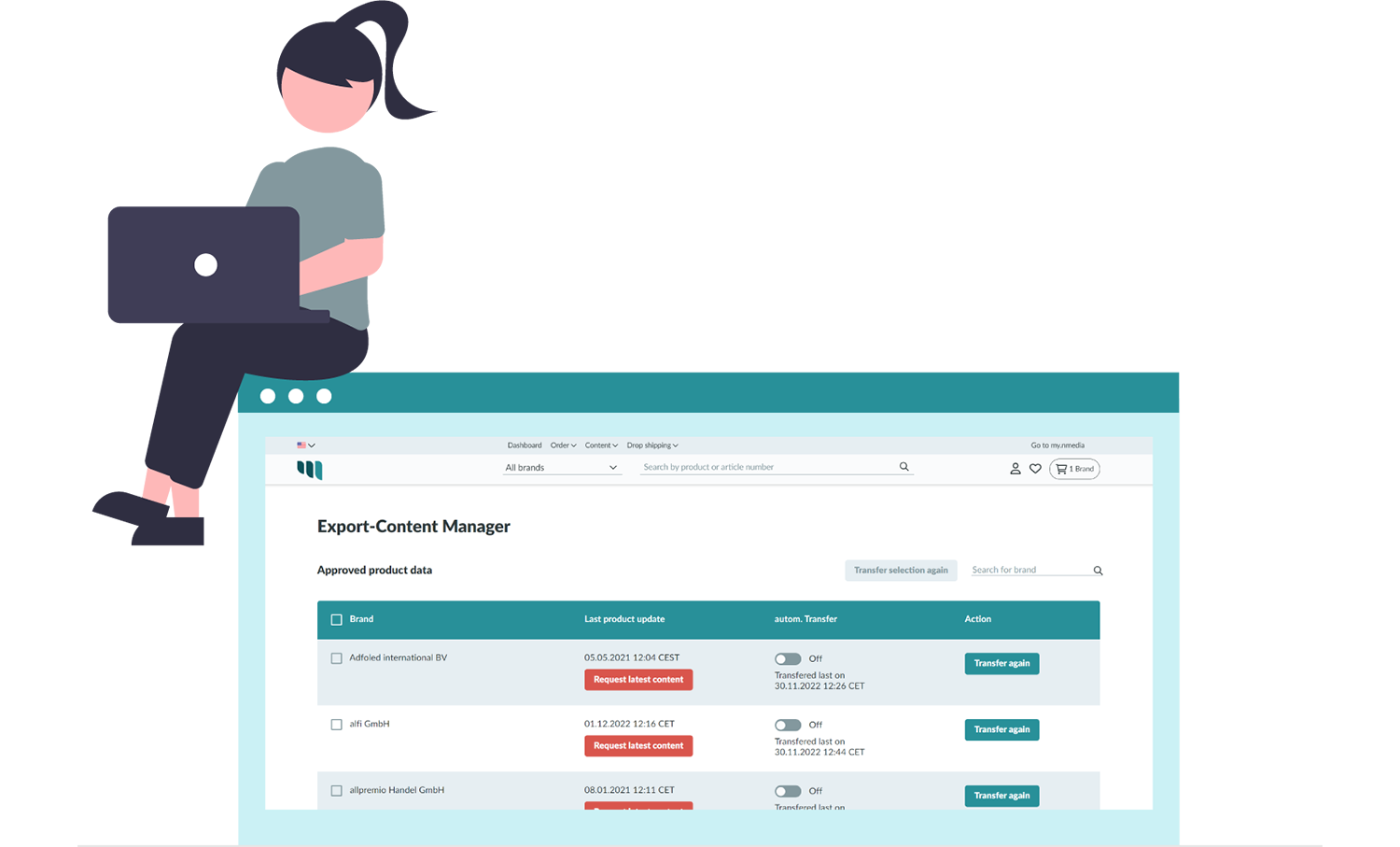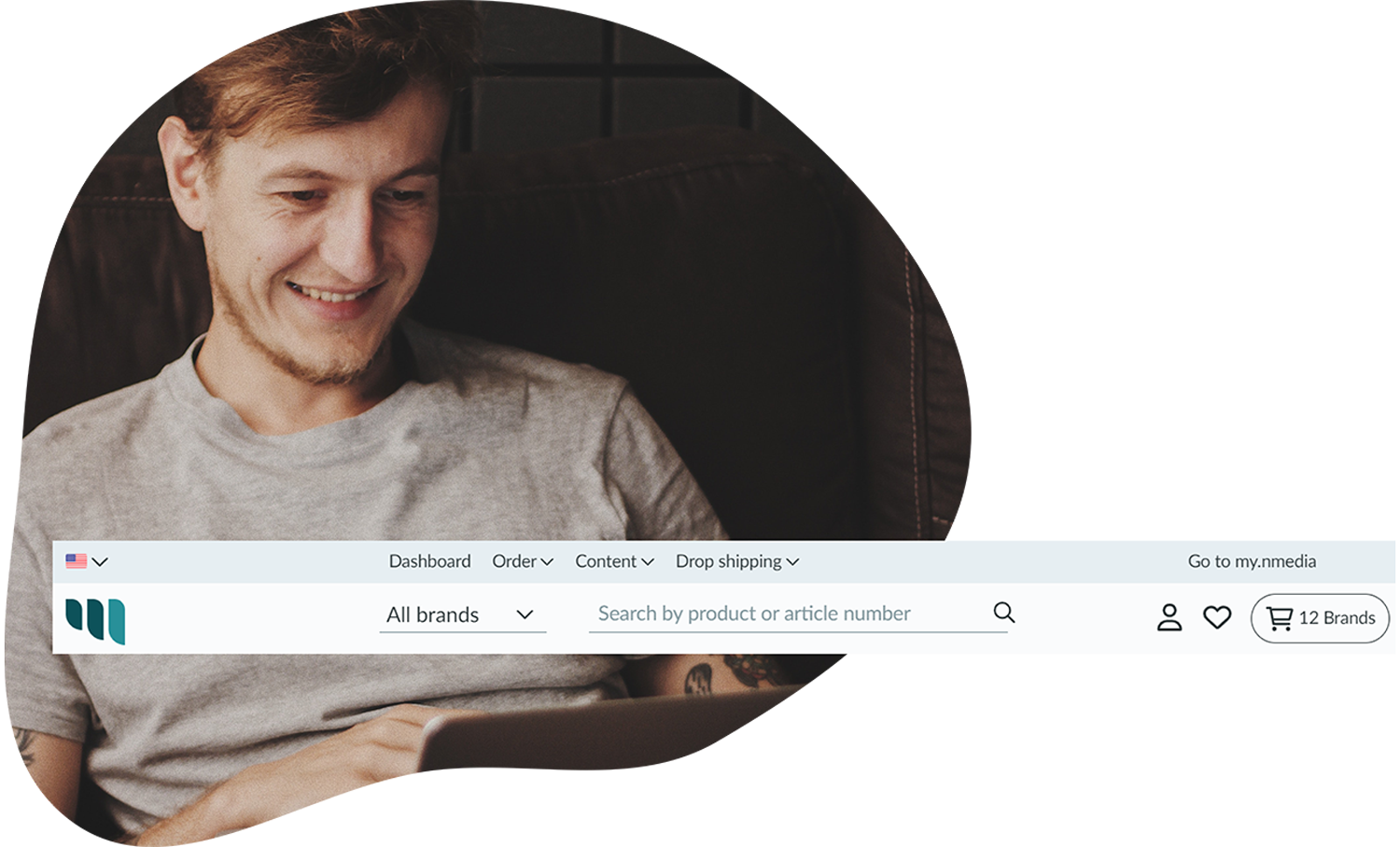New dashboard on Nextrade after re-launch
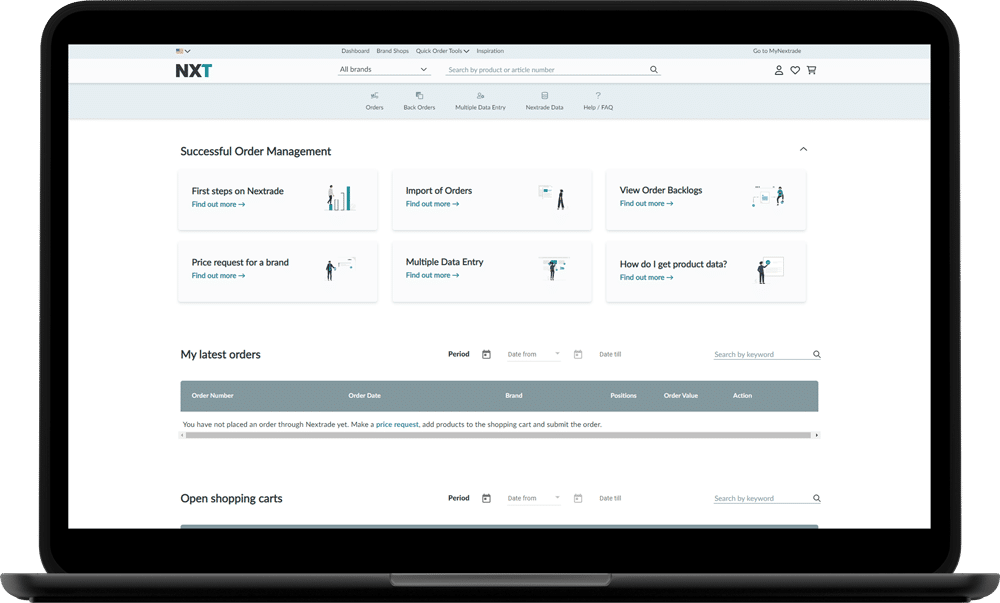
Nextrade is constantly evolving – and that’s also thanks to your valuable feedback! In order to make ordering – and especially re-ordering – in the Nextrade universe even more efficient and easier for you, we have completely redesigned the dashboard. In the following, we would like to explain the individual components and functions of the new dashboard in more detail.
Quick start

Directly below the header (navigation and search field) you will find helpful points for a quick navigation through Nextrade:
- Orders: View the current status of your order(s).
- Backorders: Track your backorders.
- Multiple Order Entry: Use the Order Tool to order larger quantities more easily.
- Nextrade Data: Export item data and images of your brands.
- Help & FAQ: Looking for detailed instructions or have questions about specific products? Take a look at our support section.
First steps to successful order management
Using Nextrade should be as intuitive as possible for you. Nevertheless, we would like to provide you with helpful articles to support you in the Nextrade process in the best possible way. Here you will find changing instructions around the Nextrade usage.
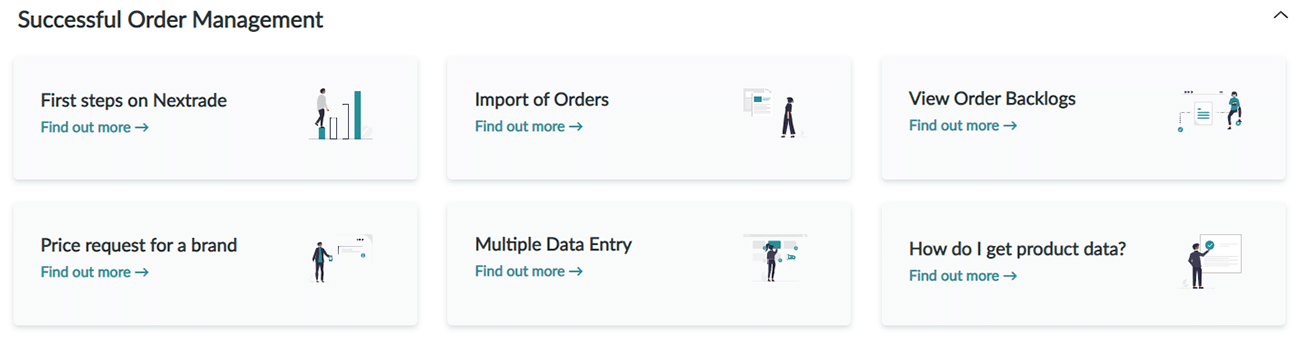
Last orders
For an easy and uncomplicated re-order of your products we provide you with an overview of your last orders. Filter your orders (above the table) by a certain period or by keywords (e.g. brand name).
1. You have already placed an order with Nextrade
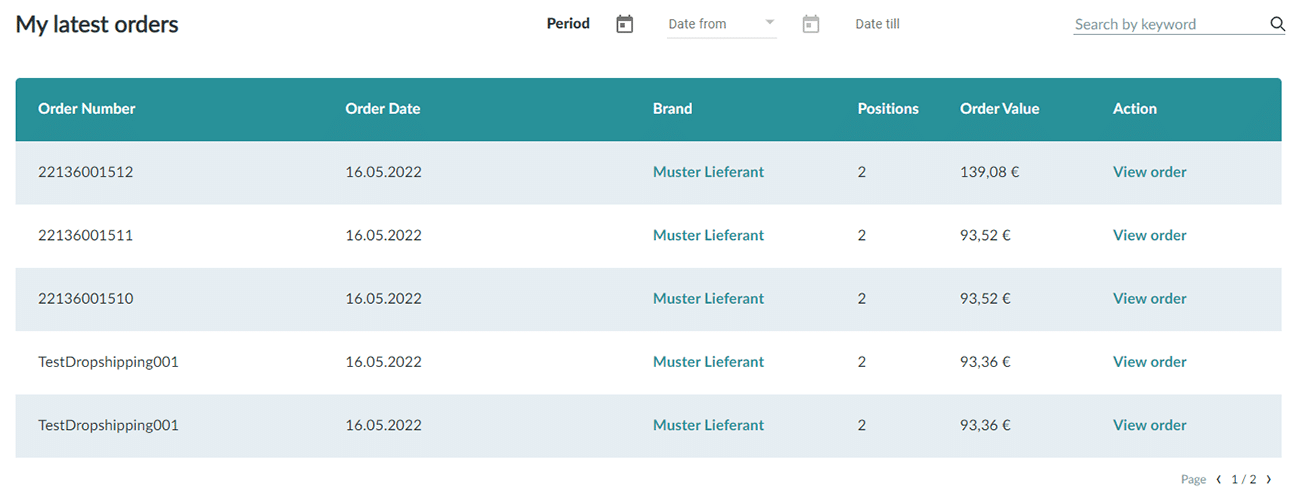
The table is structured for you as follows:
- Brand: Here is the brand name, from the store where you have ordered. If you click on the brand name, you will be taken to the Nextrade brand store.
- Order date: The date you placed your order through Nextrade.
- Positions: How many items / products your order includes.
- Order Value: The monetary value of your order.
- Actions: Click on “View Order” to go to your order summary.
2. You have not placed any orders through Nextrade yet
Accordingly, your overview is empty. Take the chance and place your first order via Nextrade today.

Open shopping carts
You have already created individual shopping carts per brand? Then you can directly view your open items with the important information in the “Open baskets” overview. Filter your shopping carts (above the table) by a certain period or by keywords (e.g. brand name).
1. You already have open shopping carts via Nextrade
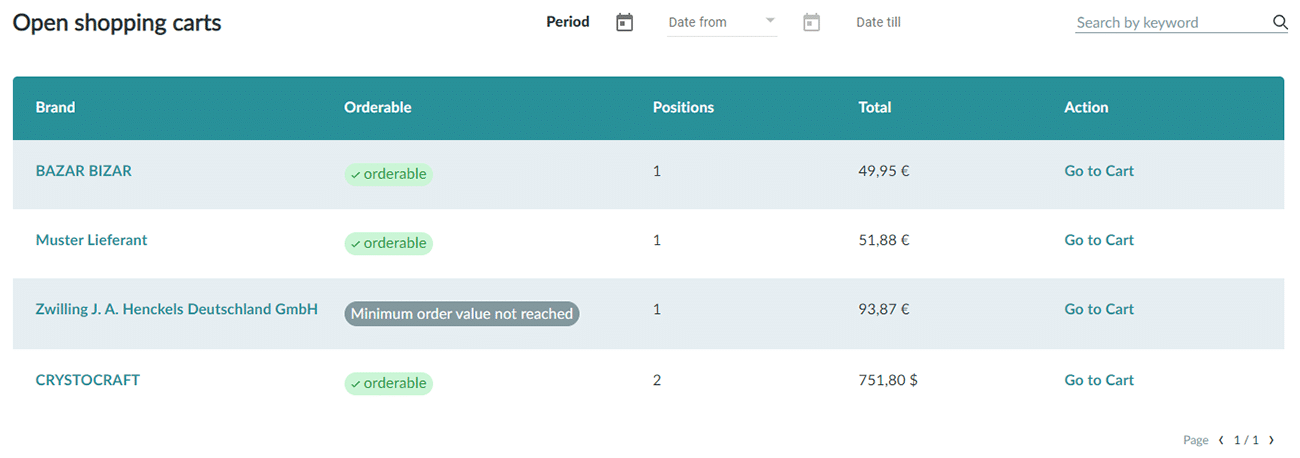
The table is structured for you as follows:
- Brand: the brand name of the store where you have an open cart. Clicking on the brand name will take you to the Nextrade brand store.
- Orderable: Shows you if you can complete or order your shopping cart with the items. The status “Orderable” gives you the green light, if you see the status “Minimum order value not reached”, please check the brand’s information about the minimum order value and fill the shopping cart with more items.
- Positions: How many items / products your shopping cart contains.
- Total contribution: the monetary value of the shopping cart.
- Actions: Click “Add to Cart” to go to a detail view of your open cart and complete it.
2. You do not have any open shopping carts on Nextrade yet.
Accordingly, your overview is empty. Take the chance and create your shopping cart with your brands on Nextrade today.

My brands
Nextrade sees itself as an intermediary between the brands and you. In order to be able to order on Nextrade, you must first make a price request to the brand in question. You don’t know how to make a price request? Then click here.
1. You have already sent a price request
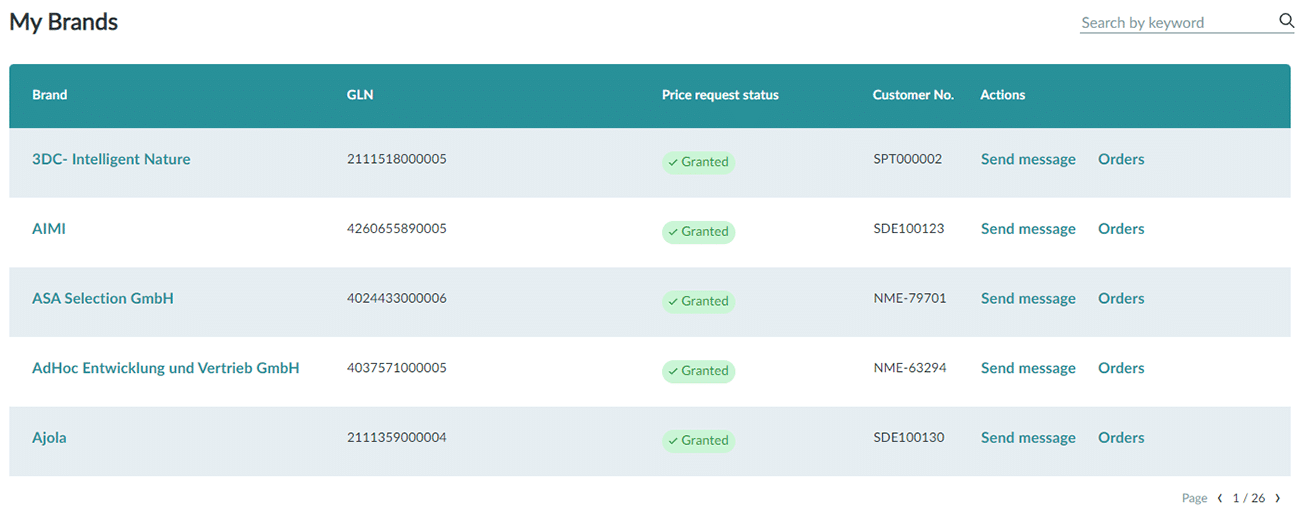
In the “My brands” overview you can see which brands have already accepted your price request. In these brand stores you can order directly! Filter your brands with a certain keyword (e.g. brand name).
- Brand: The brand name of the store where you have made a price request. If you click on the brand name, you will be taken to the Nextrade brand store.
- GLN: Global Location Number (GLN) of your brand.
- Status Price Request: See at a glance the status of your price request: “Approved” (you can order directly in the brand store on Nextrade, as you have already been assigned your individual price and freight conditions), “Requested” (your request has been submitted to the brand, they are reviewing it.) “Rejected” (you have been rejected by the brand and will not receive a price approval).
- Customer no: your customer-inside number with the brand.
- Actions: Send the brand a message (email) or view your recent orders with the brand (if any).
2. You have not yet sent a price request.
Send a price request to your brands today to get your individual price and freight conditions. Detailed instructions on how to send a price request can be found here.

Popular brands on Nextrade
In this section we present you the most popular brands on Nextrade. Get inspired by our brands and submit a price request directly in the brand store. Press the “Show all brands” button, you will get to the brand overview with all stores on Nextrade.
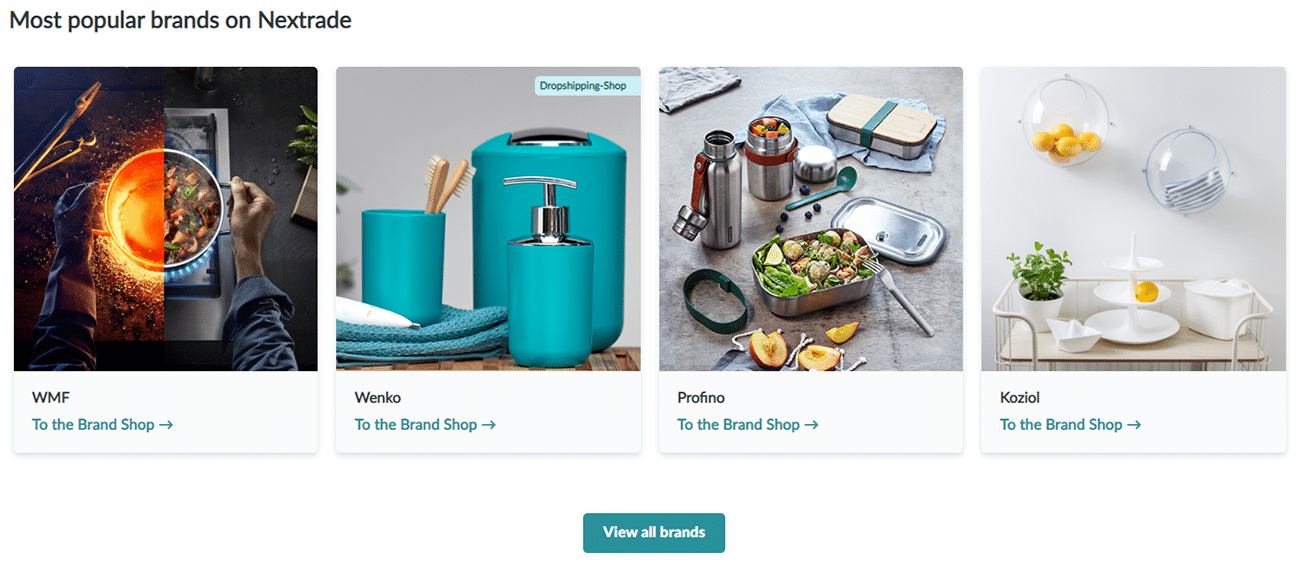
Content: New functions for obtaining article data
We are working hard to improve our services and have integrated several new functions into the nmedia.hub in recent months. We would like to introduce these functions to you today.
Read moreNew Content Service in nmedia.hub
Make your content acquisition processes even more effective: with the help of our new content management tools in the platform! In the following, we would like to give you an overview of our new content service in the nmedia.hub.
Read moreNew navigation structure - intuitive and simple!
In addition to our order services, we are increasingly expanding our content and drop shipping areas for you. To further optimize navigation on our platform for you, we are introducing a new menu structure today.
Read more